Subtitler:Update timecodes from a changed spotting from Final Cut Pro
You have created subtitles and imported them into Final Cut Pro. The sequence was reedited and you have changed the spotting in Final Cut Pro. You now want to update the spotting in the subtitler document (which already has a spotting or not). This pages explains you step by step how to update a spotting.
1. Load the sequence into the timeline.

2. Remove all clips on the video and audio tracks except the subtitle track.
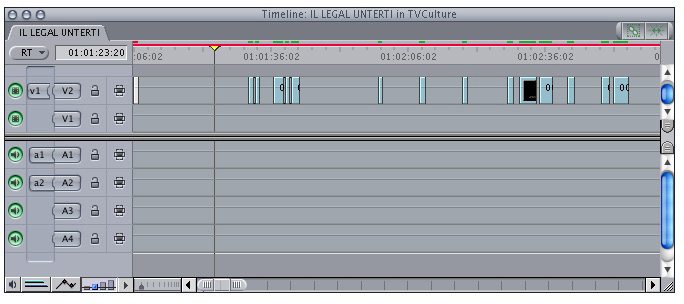
3. Select the menu command File:Export:EDL...
- Format: CMX_3600
- (x) File names

4. Click ok, name the file and save it.
5. Open Subtitler, select the menu Tools:Import and set
- Format: CMX 3600
Click on Import and select the EDL you have exported.
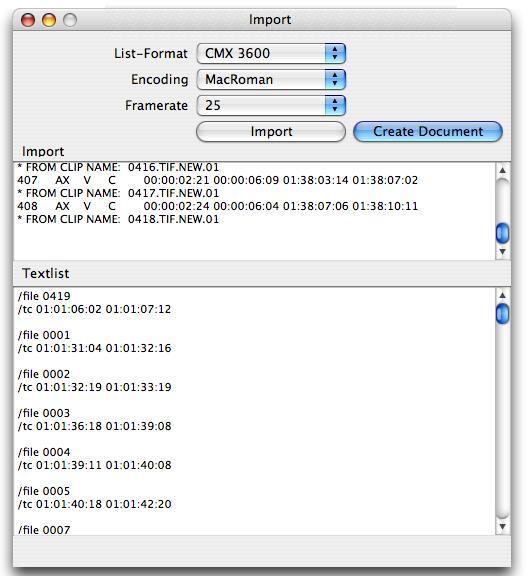
6. Click Create Document.
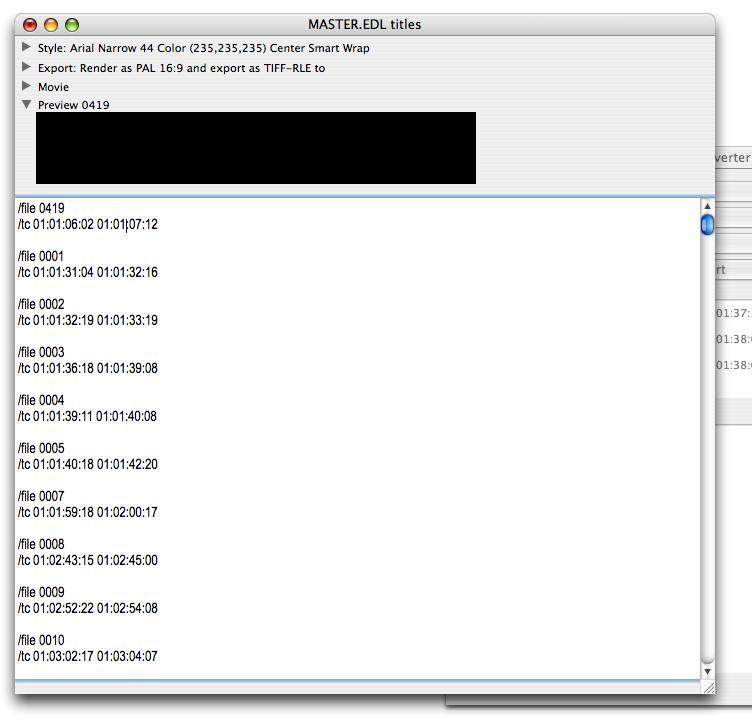
7. Close the Import tool and open your original subtitler document.
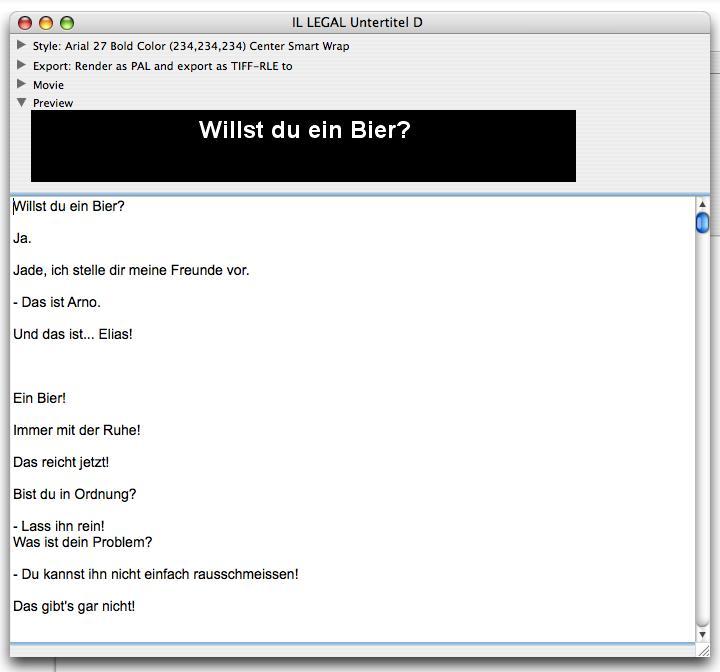
8. Select the menu Tools:Spotting Set the first pulldown menu to your subtitler document, select Create New File (we do not want to overwrite the old file), and in Update Timecode set the Reference File.
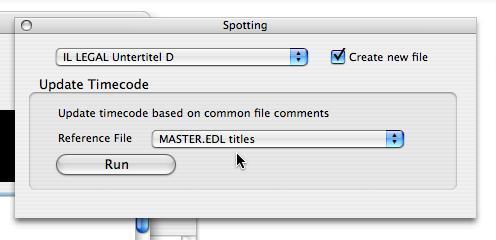
9. Click the Run Button and a new subtitler document is created with the new spotting. Save the file.
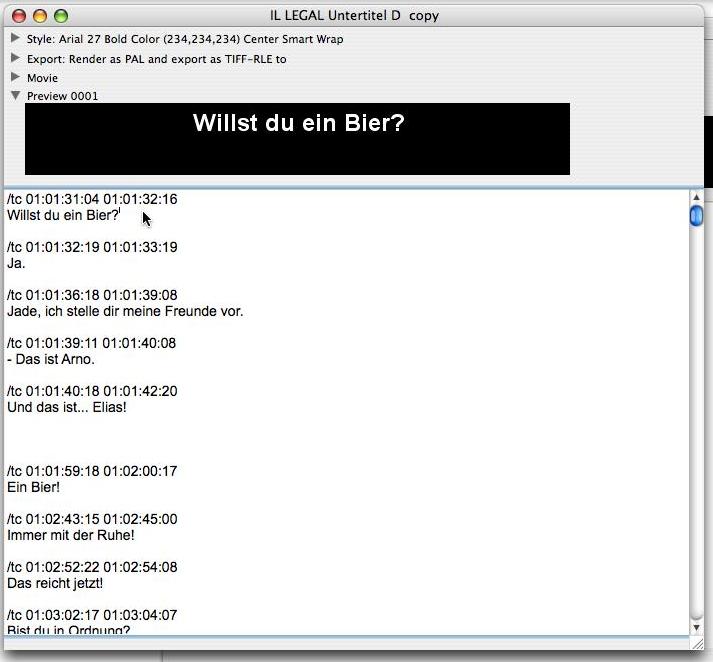
Note: This exemple even does not have spotting yet nor filenames, so automatic filenaming is assumed. If filenames are present, update is based on filenames.
